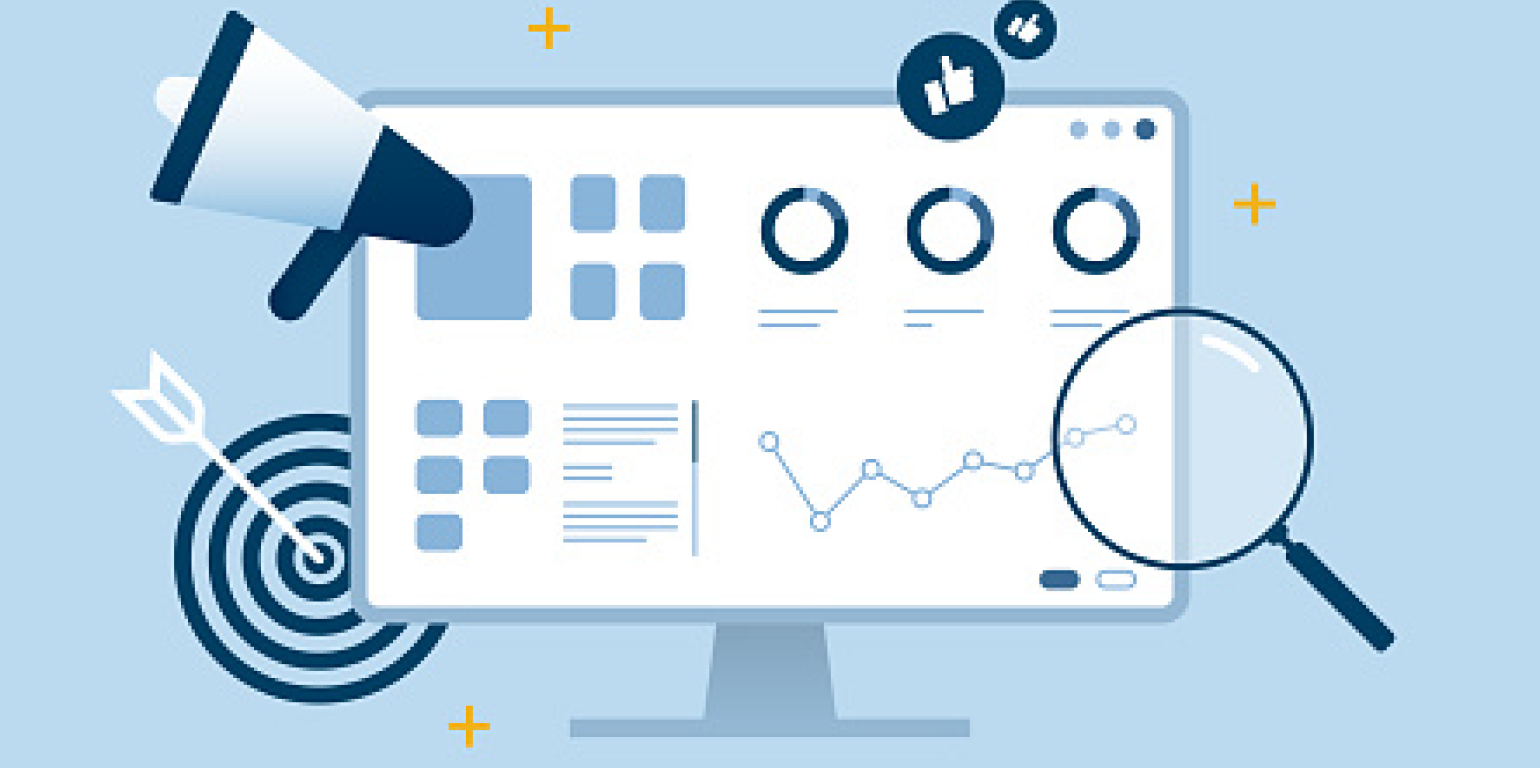Introduction to Matplotlib
Data visualization is a crucial aspect of Data Science, and with the rise of Big Data, it has become more important than ever to be able to present and analyze data in an intuitive and easy-to-understand way. This is where Python’s Matplotlib library comes into play. In this blog, we will explore what Matplotlib is, its significance in data visualization, and why it’s a must-have tool for any data scientist. Get ready to dive into the world of data visualization with Matplotlib
Getting started with Matplotlib
Installation of Matplotlib
To start visualizing data with Matplotlib, the first step is to install it in your Python environment. Matplotlib can be easily installed using the Python package manager, pip. Simply open up a terminal or command prompt and run the following command:
pip install matplotlib
After a successful installation, you can verify the installation by importing Matplotlib in your Python environment and checking the version:
python
import matplotlib
print(matplotlib.__version__)
- Importing Matplotlib in your Python code
To start using Matplotlib, you need to import it in your Python code. The most common way to import Matplotlib is by using the alias plt:
python
import matplotlib.pyplot as plt
With Matplotlib imported, you are now ready to start creating plots and visualizing your data.
Setting up the environment
Before you start creating plots, it is important to set up your environment correctly. Matplotlib has several backends that can be used to render the plots, and the most common one is the Agg backend, which is suitable for non-interactive uses. To set this backend, simply add the following code at the beginning of your script:
python
import matplotlib
matplotlib.use(“Agg”)
With the environment set up, you are now ready to start creating plots with Matplotlib. In the next section, we’ll look at the basic types of plots that you can create with Matplotlib.
Basic Plotting
- Line Plot
Line plots are used to represent the relationship between two variables. They are especially useful for showing trends over time. In Matplotlib, line plots are created using the plot function.
Here’s a simple example that shows how to create a line plot:
scss
import matplotlib.pyplot as plt
x = [1, 2, 3, 4, 5]
y = [2, 4, 6, 8, 10]
plt.plot(x, y)
plt.show()
This will create a simple line plot with x-axis values [1, 2, 3, 4, 5] and y-axis values [2, 4, 6, 8, 10].
- Scatter Plot
Scatter plots are used to represent the relationship between two variables. They are especially useful for showing the distribution of data. In Matplotlib, scatter plots are created using the scatter function.
Here’s a simple example that shows how to create a scatter plot:
scss
import matplotlib.pyplot as plt
x = [1, 2, 3, 4, 5]
y = [2, 4, 6, 8, 10]
plt.scatter(x, y)
plt.show()
This will create a scatter plot with x-axis values [1, 2, 3, 4, 5] and y-axis values [2, 4, 6, 8, 10].
III. Bar Plot
Bar plots are used to represent categorical data. They are especially useful for showing the count or frequency of each category. In Matplotlib, bar plots are created using the bar function.
Here’s a simple example that shows how to create a bar plot:
scss
import matplotlib.pyplot as plt
categories = [‘A’, ‘B’, ‘C’, ‘D’, ‘E’]
counts = [2, 4, 6, 8, 10]
plt.bar(categories, counts)
plt.show()
This will create a bar plot with categories [‘A’, ‘B’, ‘C’, ‘D’, ‘E’] and their corresponding counts [2, 4, 6, 8, 10].
- Histogram
Histograms are used to represent the distribution of numerical data. They are especially useful for showing the frequency of data within certain intervals. In Matplotlib, histograms are created using the hist function.
Here’s a simple example that shows how to create a histogram:
kotlin
import matplotlib.pyplot as plt
import numpy as np
data = np.random.normal(100, 20, 1000)
plt.hist(data, bins=20)
plt.show()
This will create a histogram of the data generated using a normal distribution with mean 100 and standard deviation 20. The bins argument specifies the number of intervals to divide the data into.
Customizing your Plots
- Adding Titles and Labels
Adding titles and labels to your plots makes them more informative and easier to understand. In Matplotlib, titles and labels can be added using the title, xlabel, and ylabel functions.
Here’s a simple example that shows how to add titles and labels to a line plot:
scss
import matplotlib.pyplot as plt
x = [1, 2, 3, 4, 5]
y = [2, 4, 6, 8, 10]
plt.plot(x, y)
plt.title(“Line Plot”)
plt.xlabel(“X-axis”)
plt.ylabel(“Y-axis”)
plt.show()
This will create a line plot with a title “Line Plot”, an x-axis label “X-axis”, and a y-axis label “Y-axis”.
- Changing Color and Markers
By default, Matplotlib plots are created using a blue line and circles as markers. However, you can change the color and markers to suit your needs. This can be done using the color and marker arguments when plotting.
Here’s a simple example that shows how to change the color and markers of a line plot:
python
import matplotlib.pyplot as plt
x = [1, 2, 3, 4, 5]
y = [2, 4, 6, 8, 10]
plt.plot(x, y, color=’red’, marker=’o’)
plt.title(“Line Plot”)
plt.xlabel(“X-axis”)
plt.ylabel(“Y-axis”)
plt.show()
This will create a line plot with a red line and circles as markers.
III. Adding Legends
Legends are used to provide information about the different elements of a plot. In Matplotlib, legends can be added using the legend function.
Here’s a simple example that shows how to add a legend to a line plot:
scss
import matplotlib.pyplot as plt
x = [1, 2, 3, 4, 5]
y = [2, 4, 6, 8, 10]
plt.plot(x, y, label=’Line 1′)
plt.title(“Line Plot”)
plt.xlabel(“X-axis”)
plt.ylabel(“Y-axis”)
plt.legend()
plt.show()
This will create a line plot with a legend “Line 1”.
Setting Limits and Scales
By default, Matplotlib sets the limits and scales of your plots based on the data. However, you may want to set custom limits and scales. This can be done using the xlim and ylim functions for setting limits, and the xscale and yscale functions for setting scales.
Here’s a simple example that shows how to set custom limits and scales for a line plot:
scss
import matplotlib.pyplot as plt
x = [1, 2, 3, 4, 5]
y = [2, 4, 6, 8, 10]
plt.plot(x, y)
plt.title(“Line Plot”)
plt.xlabel(“X-axis”)
plt.ylabel
Advanced Plotting with Matplotlib
- Subplots
Sometimes, you may want to plot multiple plots in the same figure. This can be achieved in Matplotlib using subplots. Subplots allow you to create multiple plots in the same figure, and can be useful for comparing data or showing different aspects of the same data.
Here’s a simple example that shows how to create a subplot in Matplotlib:
scss
import matplotlib.pyplot as plt
x = [1, 2, 3, 4, 5]
y1 = [2, 4, 6, 8, 10]
y2 = [3, 6, 9, 12, 15]
fig, ax = plt.subplots(nrows=1, ncols=2)
ax[0].plot(x, y1)
ax[0].set_title(“Line Plot 1”)
ax[1].plot(x, y2)
ax[1].set_title(“Line Plot 2”)
plt.tight_layout()
plt.show()
This will create a figure with two subplots, each containing a line plot.
- 3D Plotting
Matplotlib also supports 3D plotting. 3D plotting is useful for visualizing data with three dimensions, and can be useful for showing relationships between three variables.
Here’s a simple example that shows how to create a 3D plot in Matplotlib:
scss
import matplotlib.pyplot as plt
from mpl_toolkits.mplot3d import Axes3D
x = [1, 2, 3, 4, 5]
y = [2, 4, 6, 8, 10]
z = [3, 6, 9, 12, 15]
fig = plt.figure()
ax = Axes3D(fig)
ax.scatter(x, y, z)
ax.set_title(“3D Scatter Plot”)
plt.show()
This will create a 3D scatter plot.
III. Animation
Matplotlib also supports animation, which can be useful for visualizing data that changes over time.
Here’s a simple example that shows how to create an animated line plot in Matplotlib:
scss
import matplotlib.pyplot as plt
import numpy as np
import matplotlib.animation as animation
fig, ax = plt.subplots()
x = np.arange(0, 2*np.pi, 0.01)
line, = ax.plot(x, np.sin(x))
def animate(i):
line.set_ydata(np.sin(x + i/10.0))
return line,
ani = animation.FuncAnimation(fig, animate, np.arange(1, 200), interval=25, blit=True)
plt.title(“Animated Line Plot”)
plt.xlabel(“X-axis”)
plt.ylabel(“Y-axis”)
plt.tight_layout()
plt.show()
This will create an animated line plot that shows the changes in the sine function over time.
- Image Plotting
Matplotlib also supports plotting images. This can be useful for visualizing data that is represented as an image, such as photographs or satellite images.
Conclusion
In this blog, we covered the basics of Matplotlib library, an essential tool for data visualization in Python. We discussed the importance of data visualization in data science and explored the different types of plots that can be created using Matplotlib. We also learned how to add titles, labels, legends, and set limits and scales to our plots. We covered advanced topics like subplots, 3D plotting, animation, and image plotting.
In conclusion, Matplotlib provides a wide range of visualization options that can be easily customized to fit specific needs. As a Python development company, it’s important to understand the fundamentals of Matplotlib to effectively present data insights.
In terms of future perspectives, Matplotlib continues to evolve and new features are added regularly. For further reading and learning, we recommend the Matplotlib documentation and tutorials on the official website, and books such as “Python Plotting with Matplotlib” by Ben Root.
With its vast functionality and customizable options, Matplotlib is an invaluable tool for data visualization in Python.